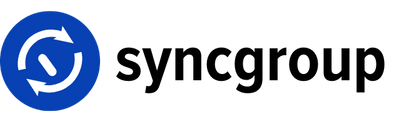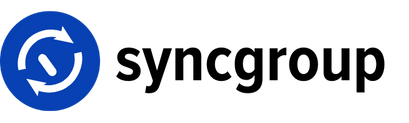2. Select “Slack” as a workspace and click “Add Integration”.
2. Select “Slack” as a workspace and click “Add Integration”.
 3. Select config type and click “Connect”.
3. Select config type and click “Connect”.
 4. Select the slack workspace you want to connect with and click “Allow”.
4. Select the slack workspace you want to connect with and click “Allow”.
 5. “Slack” should be integrated successfully.
5. “Slack” should be integrated successfully.
 6. Select “Jira Cloud” as a workspace and click “Add Integration”.
6. Select “Jira Cloud” as a workspace and click “Add Integration”.
 7. Select config type and click “Connect” and follow the steps.
7. Select config type and click “Connect” and follow the steps.
 8. Signup and provide permission on your Atlassian account.
8. Signup and provide permission on your Atlassian account.
 9. “Jira Cloud” should be integrated successfully!
9. “Jira Cloud” should be integrated successfully!
 10. Click “Delete” option if you want to permanently remove integration.
10. Click “Delete” option if you want to permanently remove integration.
 11. Confirm to successfully remove an integration.
11. Confirm to successfully remove an integration.
 12. Navigate to “My Teams”.
12. Navigate to “My Teams”.
 13. Click “Create Team”
13. Click “Create Team”
 14. Select any “Slack” workspace as a source.
14. Select any “Slack” workspace as a source.
 15. Enter “Channel name” and select filters as per requirement.
15. Enter “Channel name” and select filters as per requirement.
 16. Select “Jira” as a replica workspace.
16. Select “Jira” as a replica workspace.
 17. Enter Group name and click “Next”.
17. Enter Group name and click “Next”.
 18. Fill up the form and click “Submit”.
18. Fill up the form and click “Submit”.
 19. A new team with “Slack” as the source and “Jira” as a replica has been successfully created.
19. A new team with “Slack” as the source and “Jira” as a replica has been successfully created.
 20. Click ‘Settings’ to update team settings, following the steps outlined above.
20. Click ‘Settings’ to update team settings, following the steps outlined above.
 21. Change the details if required.
21. Change the details if required.
 22. For example we will update the team name and then click “Submit”.
22. For example we will update the team name and then click “Submit”.
 23. The team name changed from “slack to jira sync” to “slack to jira sync edit”.
23. The team name changed from “slack to jira sync” to “slack to jira sync edit”.
 24. Click “Delete” option if you want to permanently remove team.
24. Click “Delete” option if you want to permanently remove team.
 25. Confirm to successfully delete a team.
25. Confirm to successfully delete a team.
 26. To generate a report for a team select “Generate Report” option.
26. To generate a report for a team select “Generate Report” option.
 27. Provide an email address and select a date range. Click “Generate Report”.
27. Provide an email address and select a date range. Click “Generate Report”.
 28. Success! Report will be generated shortly.
28. Success! Report will be generated shortly.
 29. Click “Manage Team” to manage team user details.
29. Click “Manage Team” to manage team user details.
 30. Navigated to “Manage Users” page.
30. Navigated to “Manage Users” page.
 31. Search for a user based on their email.
31. Search for a user based on their email.
 32. Update a users sync status.
32. Update a users sync status.
 33. Update user destination email address.
33. Update user destination email address.
 34. Update email and submit
34. Update email and submit
 35. Click Delete icon to permanently remove a user from team.
35. Click Delete icon to permanently remove a user from team.
 36. Confirm user deletion.
36. Confirm user deletion.
 37. Select multiple users for bulk update.
37. Select multiple users for bulk update.
 38. Click “Bulk Edit” button and select a option based on your requirement.
38. Click “Bulk Edit” button and select a option based on your requirement.
 39. Click “Refresh Connection”
39. Click “Refresh Connection”